Foreword
The capture card has now become an essential hardware for some game players. All the hosts are broadcast on the PS series consoles, and the live game on the XBOX series consoles requires the video capture function of the capture card to complete the game live broadcast or video recording. For the author of this kind of specialized live broadcast maintenance peripherals, the acquisition card is also an indispensable tool, and the high-definition shooting effect can be obtained by inputting the digital camera or DV high-definition signal into the computer through the acquisition card. What I brought to my friends today is the evaluation of AVerMedia GL510E capture card. Apart from the capture function of high-definition signals, this capture card is also specially designed for the game player to optimize the CPU coding load optimization function. I will be in the second half of the article. A comparison of the data for the optimization effect.
Out of the box

Close-up of the front of the package, the middle of the spiral mark is a unique Logo.

Product back close-up.

This capture card supports hardware video encoding compression, HDMI signal input, 1080P HD recording.

Side product specifications, an HDMI input, a 3.5mm audio input. One HDMI output, one 3.5mm audio output.

One HDMI high-definition data cable included with the product, one manual and warranty card.

It should be noted here that this capture card does not come with a driver CD, so there will be a driver download address on the inner box.
Product display


Close-up capture card, this is a built-in PCI-E capture card, for the friends who choose this kind of capture card need some hands-on ability, after all, need to install it to the motherboard in the computer case.

Close-up of the PCI-E interface, most of the motherboards now have almost this type of interface, and installation is relatively simple.

The back of the PCB board is close-up, with the English logo on the back printed on the back, in addition to the back of the line actually does not have any electrical components.

Close-up of the chips on the motherboard, from the board material and patch technology, the quality of the product is still very reliable.

The external interface of the bezel is close-up, and the interface is marked on the bezel. From this point of view, it is easy to find the corresponding interface. However, once installed on the computer, the position of the interface text mark is awkward. Why? I installed the baffle spacer board of the chassis to directly block the position of the text mark, so after the capture card is installed, you cannot see which is HDMI-IN, which is the HDMI-OUT interface. If you can not find the corresponding interface after the installation, look at the instructions, the specification has a clear mark.

Install the capture card on your computer.
Drive and use debugging

The collection card drives the bulletin board. There are some latest information about AVerMedia products, but only English content.

Here is the core acquisition function of the acquisition card. There are three function buttons, setting wizards, advanced options, and one click.

The platform selection function of the setup wizard can select the acquisition mode of the acquisition card, the current computer, other computers, and the game console. Here to explain to everyone about the video line connection. 1, the current computer acquisition mode, the HDMI cable into a video card interface, one into the capture card's HDMI-IN interface, and then insert another HDMI cable's interface into the capture card's HDMI-OUT interface, insert the display The HDMI interface, so that the video signal that connects the graphics card can be captured by the capture card.
2. In other computer acquisition methods, the HDMI lines on other computer graphics cards are connected to the HDMI-IN interface of the capture card. At this point, the capture card can capture the video signals on other computers. If you want to record a signal from a digital camera or digital video camera to a capture card, you can do it this way.
3, the game console, if you want to record the game video is to connect the game console's HDMI line capture card HDMI-IN interface.
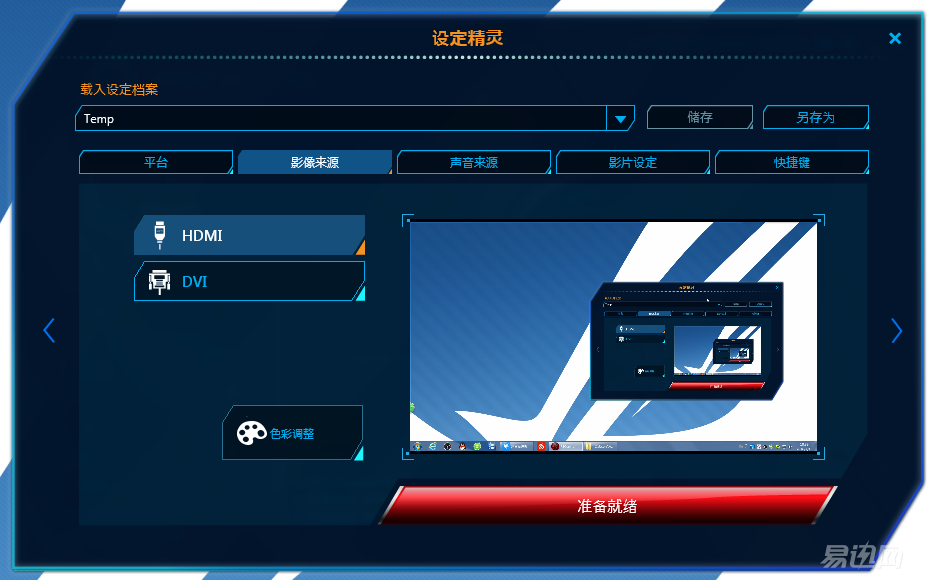
Image source, select HDMI, on the right is the preview screen capture preview screen.
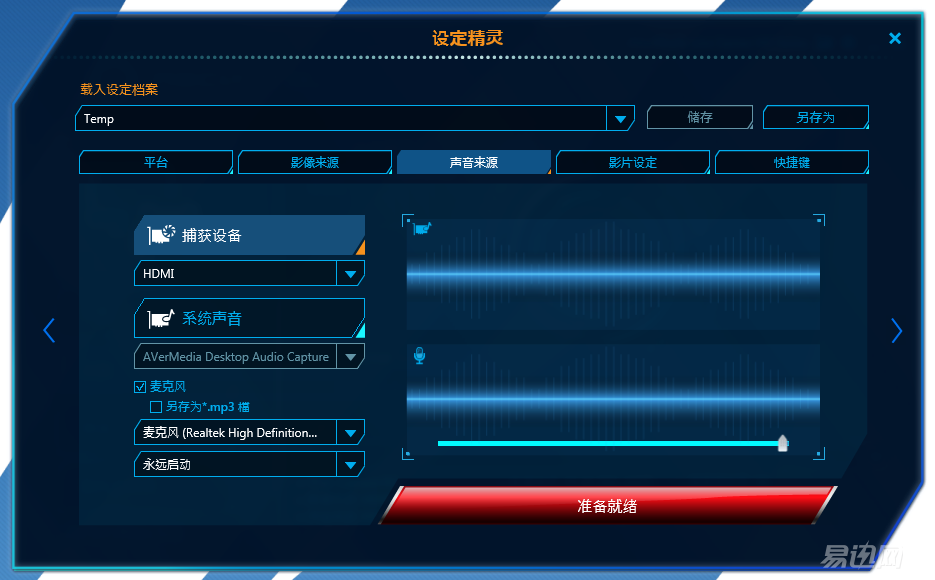
The sound source settings, if the microphone is connected correctly, if you speak to the right, there will be an audio fluctuation display, indicating that the audio device is connected correctly.
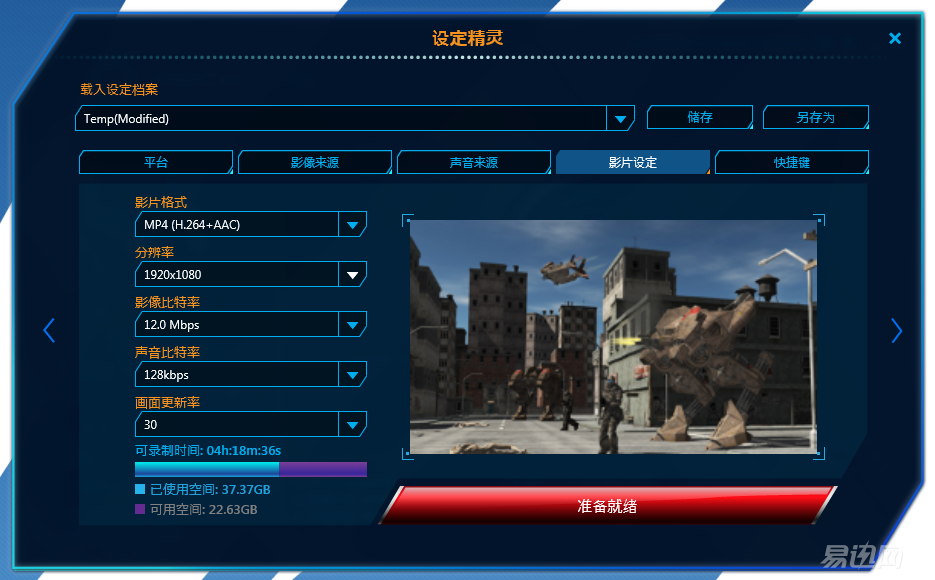
Movie setting function, here you can set the video format, video resolution, video bit rate, audio bit rate and frame refresh rate. You can also see the size of the hard disk that stores video files.
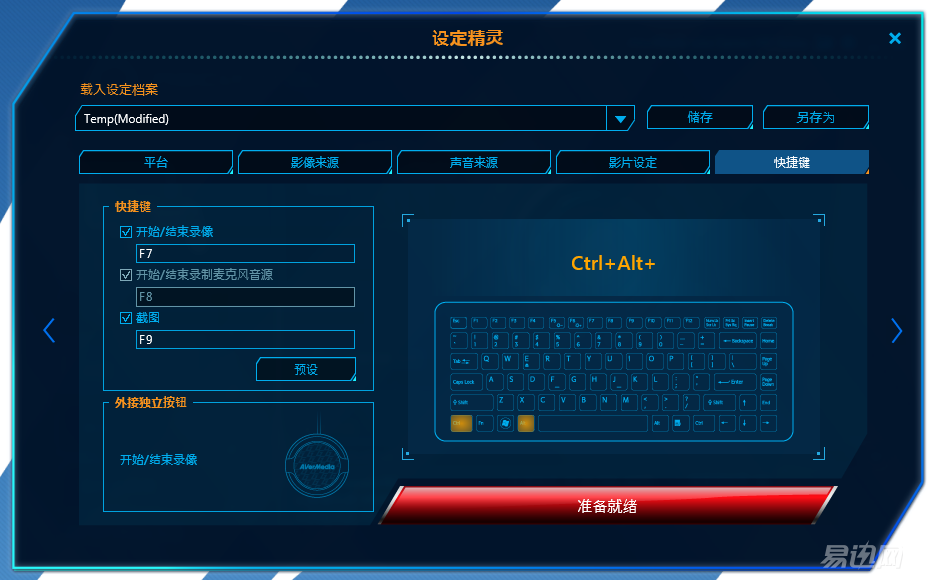
Shortcut key function, set video and stop buttons, microphone audio source switch button and screenshot button.
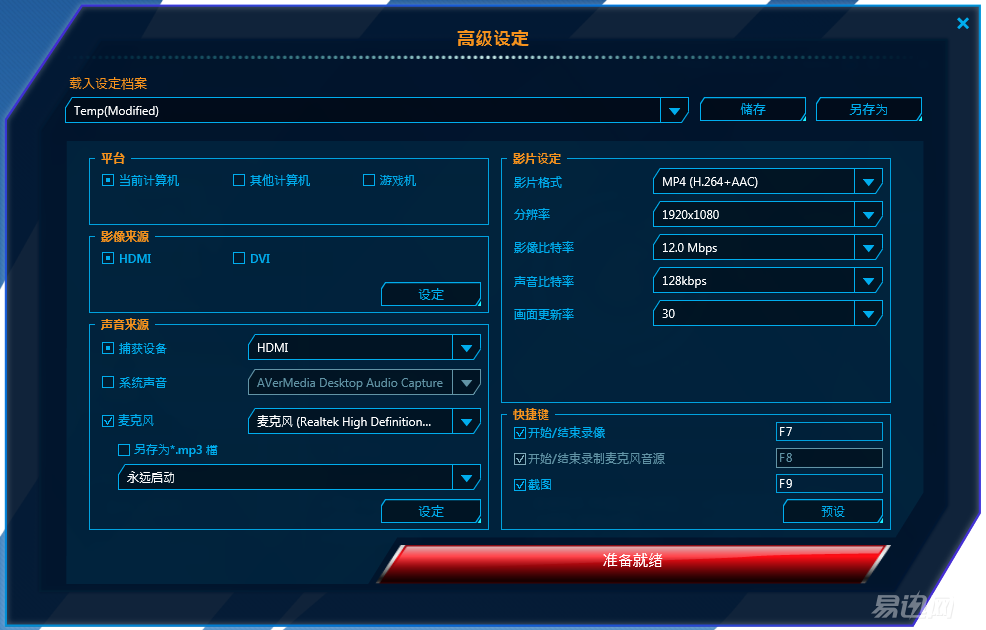
Advanced setting function, here is almost the integration of the above settings.
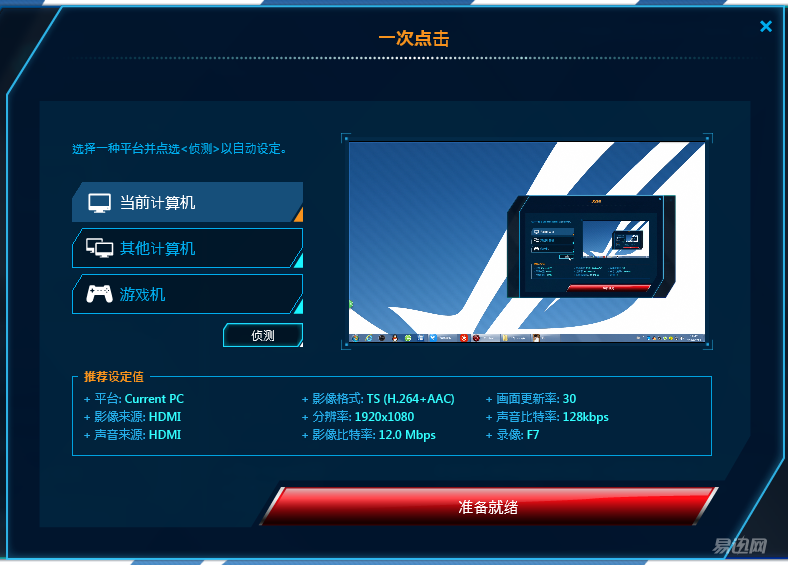
One-click function, this is a quick selection platform to collect the function, when the current computer is collected, the screen preview window does not appear, and only the screen preview window is displayed when other computer and game console platforms are collected. Do you know why? If the current computer display content has a preview window, the contents of the preview window will also be recorded in the video. There will be an endless loop of screen window problems.

The stream function in the driver, where you need to click the login button to connect with the live server first.
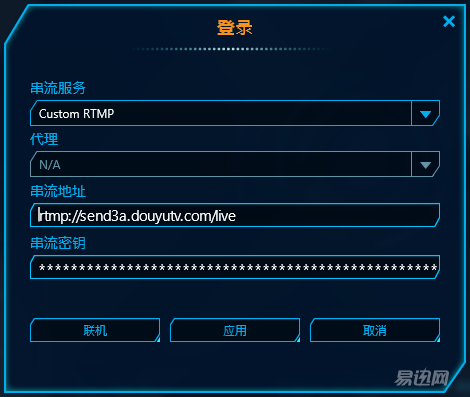

Enter the stream address and stream code of the live broadcast platform here, and then click Connect. If everything is OK, it will show that the connection was successful.

After starting the live broadcast, the drive icon will turn blue in the lower right corner of the screen. Right-click to view the amount of uploaded data that is being broadcasted and stop it.

The last function of the driver interface is the function of viewing the folder of the movie, where it is convenient to view the recorded video file.
Comparison of the frequency of CPU usage through live streaming software and OBS software
The drive of AVerMedia GL510E capture card comes with live broadcast software. AVerMedia's live broadcast software allows the hardware of the capture card to encode the acquired graphics with x264 video. Therefore, the encoding load of the CPU will be reduced during use. What about the load? Next please see the actual comparison test in the game (the following live test resolutions are 1920X1080).
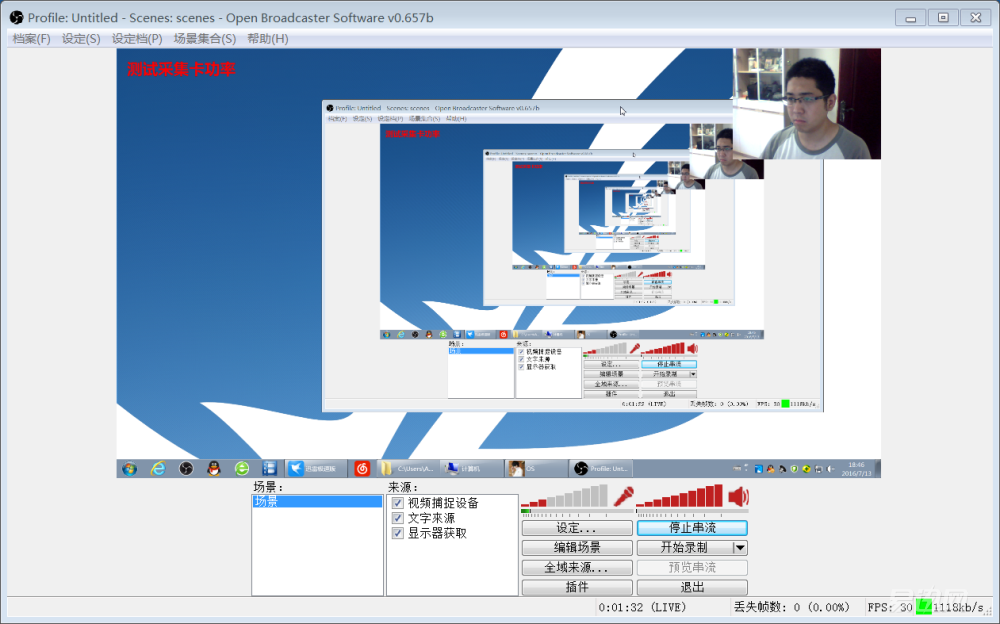
Here I use OBS software as live test software.

The test connection platform is the Betta Live Broadcast Platform. Before running the game, we first conducted an empty test, that is, only open the live software without playing the game to see how often the CPU was used in the live broadcast.
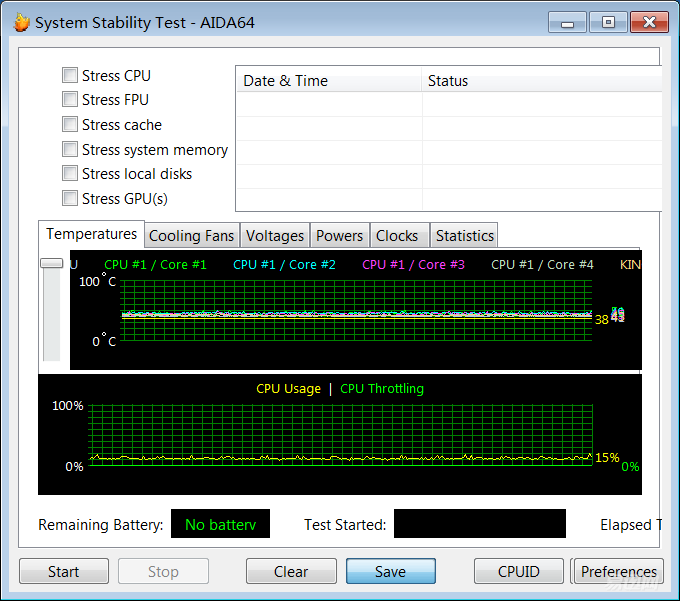
The use of OBS software to broadcast CPU idling is about 15%.

The frequency of using a vertex driver to drive a live CPU is about 10%, and the difference between the two is only about 5%, which is not obvious. Next, we use the game to test.

The first game "Batman - Knight of Arkham".
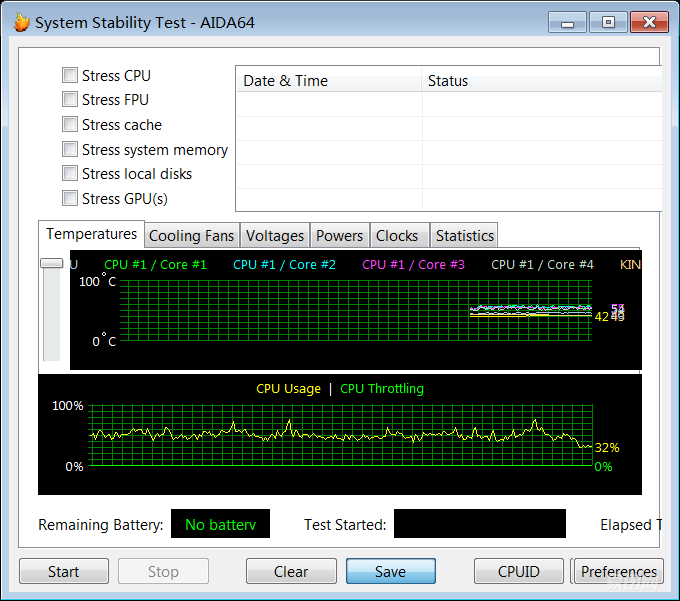
The use of OBS software to broadcast a large 3D game CPU is around 55%.

The frequency of using a vertex driver to broadcast a large-scale 3D game CPU is about 35%. The gap between the two games in the Batman-Archam Knight game is about 20%.

The second game "World of Warcraft."
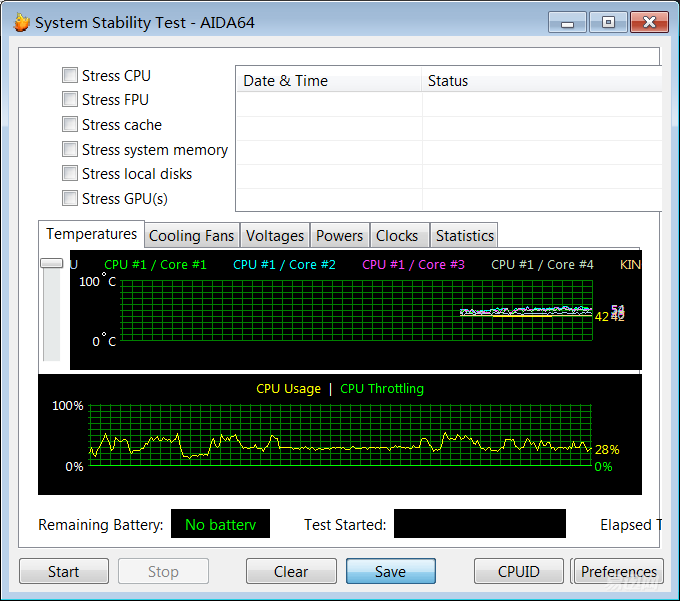
The use of OBS software to broadcast a large 3D multiplayer online game CPU is around 40%.
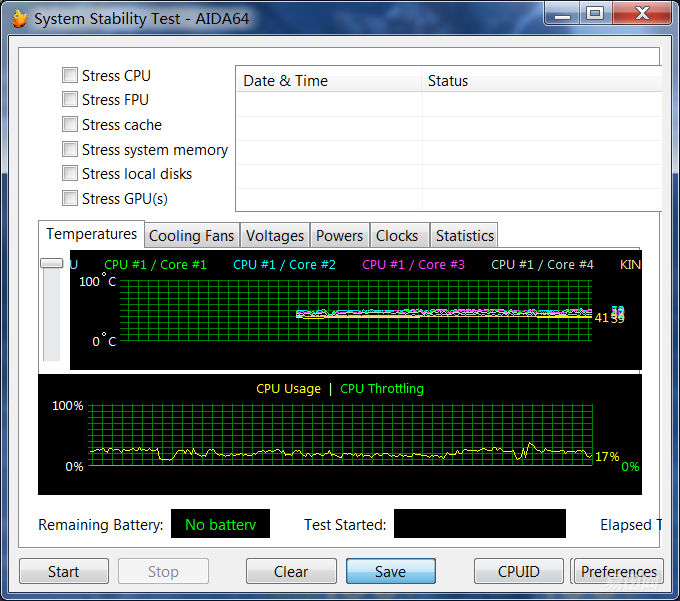
The frequency of using a vertex driver to broadcast a large-scale 3D multiplayer online game CPU is about 25%. The gap between the two games in the Batman-Archam Knight game is about 15%.

The third game, League of Legends, is the hottest MOBA game of the moment.

The frequency of using 3D MOBA class online game CPU using OBS software is about 50%.
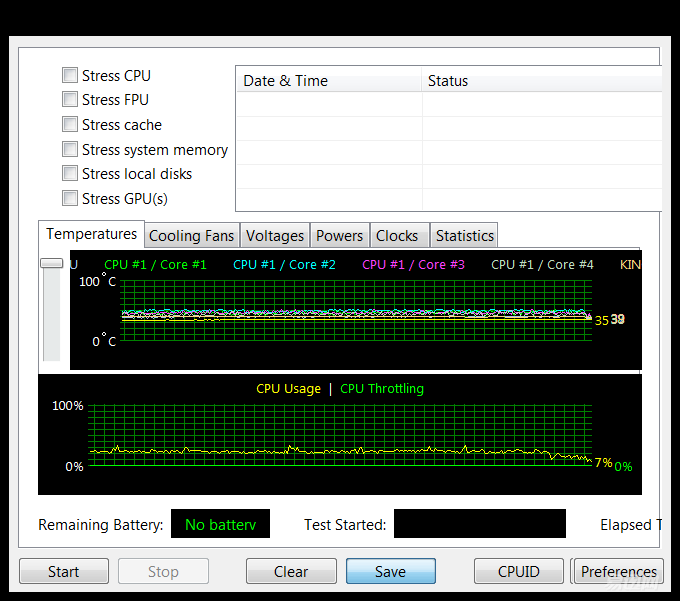
The frequency of using a vertex driver to broadcast a 3D MOBA type online game CPU is about 30%. The gap between the two in the "League of Legends" game is about 20%.
It can be seen from the above test data that the live broadcast by AVerMedia's driver software and the use of a capture card for graphic encoding can greatly reduce the high CPU load brought by the OBS live streaming software. Up to 20% CPU utilization can be saved. The actual effect brought is still more obvious. But the only problem is that there is no diversified set of features to drive the automatic broadcast function, such as adding questions on the screen, adding camera images, and so on. Therefore, there are advantages in this video card product, and there are also some.
to sum up
AVerMedia GL510E capture card can be seen in the evaluation of the product work more solid, but for this need to be installed in the computer chassis capture card must be a certain amount of hands-on experience. The output and input markings on the capture card bezel will be blocked by the sides of the chassis during the installation, so remember to remember what each interface does after installation. Capture card driver design is more powerful, can meet the various types of high-definition video recording capabilities, of course, most worth mentioning is the drive comes with the live broadcast function, evaluation of the latter half of the test can be seen through the capture card encoding for live Can greatly reduce the use of traditional live broadcast software on the CPU load, this can reduce the host CPU load is too high to cause the game to freeze and live off frames. The advantage of the capture card live is obvious, but the disadvantage is that there is no diversified setup function to drive the software live broadcast. Here we can only hope that the manufacturer can optimize the live broadcast function in the subsequent driver upgrade.
