Terminal (ONU)
1. The user experiences slow internet or frequent disconnections due to a wireless connection issue.
Cause: The wireless Wi-Fi model is operating in a complex environment, leading to signal interference and dropouts.
Solution:
1) Change the wireless channel through the router's internal settings, avoiding the default channels 1, 6, and 11.
2) Use a Wi-Fi analyzer to identify and switch to a less congested channel.
2. The user reports that their 100M broadband speed does not meet expectations (only 50M according to 360 test, and similar results from other tests). Even after removing the router and testing directly on the computer, the speed remains low. Light decay is normal, and the account status shows 100M.
Cause: All hardware lines are functioning normally, indicating an account-related issue.
Solution: Inform the support team that the account is normal, and advise the user to visit the service center to request a broadband number change. After the new account is activated, the speed should be restored.
3. The switch and router cannot connect to the home line.
Reason: Weak optical cat in the utility room and poor quality of the developer's household wiring.
Solution: Pull a network cable from the optical cat and distribute it through the switch.
4. When the fiber is not labeled, it needs to be quickly identified.
Solution: Use FTTH winding techniques to locate the fiber. Connect a PON optical power meter (set to 1490nm) or an ONU with optical power detection at the user end. Have colleagues or users monitor the optical power changes while rotating the user’s fiber around a small loop. Once the value changes, identify the target fiber without disrupting other users' connections.
5. The optical cat’s voice interface indicator blinks repeatedly and fails to stabilize, indicating a fixed-line issue.
Cause: Excessive power load causes insufficient power supply for the optical cat.
Solution: Replace the socket with one connected to fewer household appliances.
Tip: During inspections, consider not only light decay, cables, and ONU but also smaller factors like power supply issues.
6. Registration times out, and the management system does not show the optical cat online.
Reason: Staff negligence, such as untightened jumper screws.
Solution: Go to the first-level box and tighten the jumper.
7. The line is unreachable, and the optical loss is high.
Reason: Leather cables are more fragile compared to other types of cables.
Solution: Try to route the leather cable through a separate tube, avoid sharing tubes with other cables, and do not knot or twist the cable.
8. LOS light is red.
Cause: Optical path failure, optical cat issue, leather cable problem, connector issue, single port problem on the splitter, main fiber issue, or OLT problem.
Solution: First, use an optical power meter to check the optical loss value. If the loss is high or no light is detected, check if the connectors and junction box ports are clean. If the pigtail is misconnected, verify if the main fiber has light. If so, try replacing the spectroscope port. If within the acceptable range, try using a different optical cat.
9. PON light is not lit.
Cause: The terminal’s PON port does not match the one configured in the work order, data loss, incorrect password input, or pigtail connection before password update.
Solution: For new communities, set the password first. Otherwise, contact the supervisor to check if the work order data is correct under the PON port.
10. PON light can only be activated once.
Reason: Faulty optical cat, work order data issue, or OLT data failure.
Solution: Contact the supervisor to check the OLT status. If no issue is found and the supervisor suggests replacement, let them modify the data. If not, inform the service center to create a new work order.
11. PON light is continuously on, and broadband connection prompts "691 – username/password error."
Reason: Incorrect password input, username/password mismatch, or port binding issue.
Solution: First, re-enter the username and password. If there are no issues, contact the manager to verify the credentials and unbind the connection.
12. PON light is continuously on, and broadband connection prompts "678 – remote computer not responding."
Cause: Incorrect network cable connection to the LAN port, optical cat issue, user computer problem, or backbone network issue.
Solution: The current 4-port terminal must use the LAN1 port. Test with a built-in notebook to confirm if the issue is with the user’s computer. If not, contact the supervisor to check equipment or replace the terminal and update the data.
13. Optical cat registration is below 30% and shows "OLT registration failed."
Reason: Equipment room or board issues.
Solution: Restart the fiber port in the equipment room. If the board is not reset, all users under the PON port will be disconnected. Exercise caution when performing this action.
14. Optical cat registration is below 50% and shows "platform timeout."
Reason: Optical cat data configuration issue.
Solution: Replace the optical cat.
15. After 80% registration, ITMS platform shows successful registration, but service delivery fails.
Reason: No issue with the optical cat.
Solution: Contact the computer room to unbind the optical cat.
16. Speed test is less than 200M.
Reason: Network cable, computer graphics card, or router issue.
Solution: Check if the network cable uses all 8 cores, if the computer has a Gigabit LAN card, and if the router is a Gigabit router.
17. How to register the optical cat when the user has no computer and the door is empty.
Solution:
1) Use the user’s wireless router for registration. Connect the phone to the router, then access the new router’s login page (URL in the network segment), set the WAN port to dynamic IP, and access the optical cat’s webpage via 192.168.1.1. For the old router, set the LAN gateway to 192.168.1.2, connect the optical cat’s LAN1 port to the router’s LAN port, and access the optical cat via 192.168.1.1 for registration.
2) Many telecom 4K set-top boxes run Android OS. Enable the wireless hotspot in the network settings, connect the set-top box’s Ethernet cable to the optical cat’s port, and connect the phone to the hotspot to access the optical cat’s registration address.
3) Use the user’s smart TV to register the optical cat by connecting the broadband cable to the TV’s network port and accessing the optical cat’s URL via the TV browser.
Set-top Box
1. Ordinary HD set-top box failure:
Loading below 30% = network cable issue; 50% = optical cat business issue; 85% = access account issue; 100% = business account issue.
2. Android kernel 4K set-top box:
Below 50% = network cable, access account, or optical cat data issue; above 50% = business account issue.
3. 4K HD set-top box:
7% = LAN connection failure; check network cable and ensure “wired connection†is enabled.
52% = Internet connection failure; check if the network is working properly.
83% = platform authentication failure; check if the network can access the Internet and verify the Wi-Fi password (case-sensitive).
4. Set-top box shows card screen, flower screen, or no sound during live, on-demand, or replay:
Solution: Check for light failure, account configuration, or ITV traffic overload.
Router
1. 100M speed not up to standard:
Reason: Main fiber, pigtail, network cable, optical cat, or router.
Solution: Check fiber line and attenuation levels.
2. 200M speed not up to standard:
Reason: Main fiber, pigtail, network cable, optical cat, or router.
Solution: Check fiber optic cable, ensure attenuation is within standard (-26dB); check if the network cable is Category 5, if the optical cat is a Gigabit model, and if the router is a Gigabit router (e.g., Huawei A1 WS832, Huawei Glory Pro, ASUS AC66U, Tenda AC9, ZTE E8820).
3. Wi-Fi signal is unstable, slow, or drops frequently:
Solution: Restart the router. If still problematic, perform standalone testing.
4. Wi-Fi signal strength is below -60dBm:
Reason: Router.
Solution: Use a Wi-Fi signal analyzer to check. If it doesn’t reach -60dBm, replace with a recommended router.
5. Wi-Fi signal difference:
Reason: Co-channel interference.
Solution: Use a Wi-Fi analyzer to detect interference. If present, connect to the router’s Wi-Fi, open the gateway IP in the browser, go to wireless basic settings, and change the channel.
Common Malfunctions
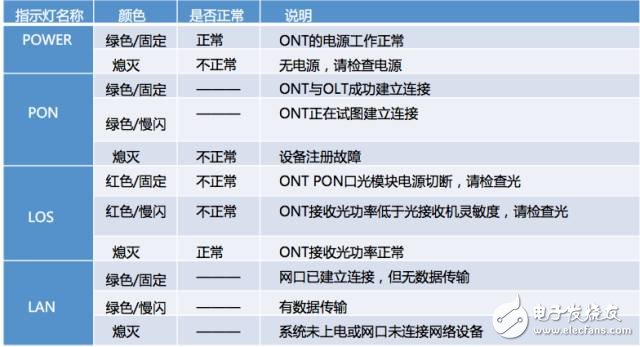
1. Optical cat cannot activate:
1) PON port mismatch with the entry in the database (change room number or PON port associated with the splitter).
2) Incorrect authentication code used.
3) Original optical cat data not cleared.
4) Poor optical path quality.
2. Error 691:
1) First, check if the user’s account is in arrears.
2) If the password is correct, re-enter it and test dialing again.
3) Check for errors in the dial-up software and recreate the connection.
4) Account cannot be unbound in the system.
Tip: Always right-click and disconnect the broadband connection after turning off the power or when not in use to prevent the account from being suspended.
3. Error 676:
1) System PPPOE protocol is being used — disconnect the PPPOE link or restart the computer.
2) Client is offline — turn off the optical cat for 5 minutes, wait for the system to release the account, then log in again.
3) Incorrect MAC address — if the fault persists, consider a MAC address conflict, often caused by a stolen MAC address.
4. Error 678:
1) Check if the optical cat is functioning normally — PON light should be on, and the LOS light should be off.
2) Check the local connection status — if there is a red cross, it may indicate a faulty optical cat, bad network cable, or faulty network card.
Try re-plugging the network cable and the computer, disable the local connection, or restart the computer for testing.
5. Error 769:
1) If the network card is disabled, re-enable it.
2) If the NIC driver is missing, install it.
3) If there are conflicts, uninstall the existing driver and reinstall it.

6. Error 720:
1) In the "Broadband Connection" properties, under the Network tab, "Internet Protocol Version 4 (TCP/IPv4)" is not selected.
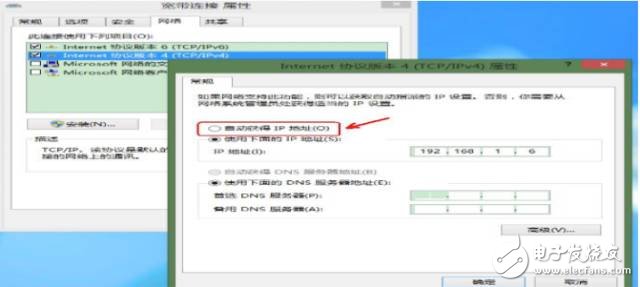
2) IP address is manually set in the "Broadband Connection" properties.
3) Computer system issue — create a new broadband connection or reinstall the system.
Laptop AC adapter for common brands, such as HP, Sony, Lenovo, Dell, Asus, Toshiba, Acer, Samsung etc. Our products have high quality and reasonable price.
CE, FCC, ROHS certification are approved by our products, and it have two years warranty. Built with input/output overvoltage protection, input/output overcurrent protection, over temperature protection, over power protection and short circuit protection. We are a professional power adapter manufacturer in China. We can meet your specific requirement. We have perfect after-sale service and technical support.
Hope we can establish friendly business relationship with you in the near future!
Laptop Adapter,Adapter For Macbook,Power Supply For Macbook, Charger For Macbook
Shenzhen Waweis Technology Co., Ltd. , https://www.waweis.com
